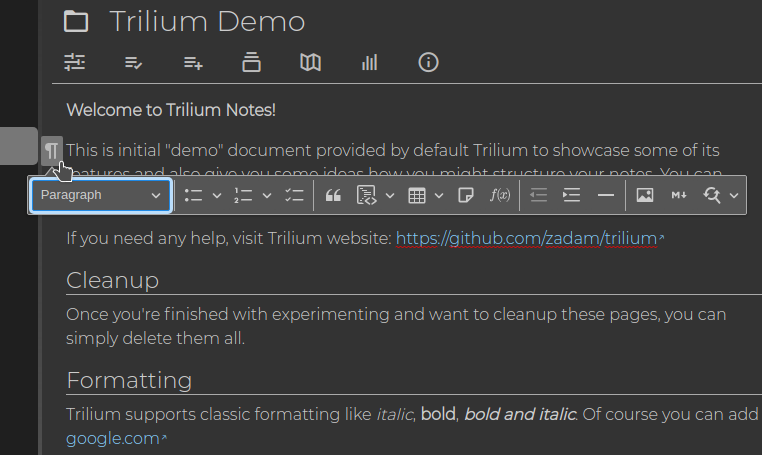Text-notes
Trilium uses awesome CKEditor 5 as its editing component.
Formatting#
Trilium text note interface doesn't show any toolbars or formatting options by default, these needs to be brought up by:
- selecting text will bring up an inline toolbar:
- clicking on the block toolbar:
Read only vs. editing mode#
Text notes are normally opened in edit mode, however there are two cases when they are open in read-only mode:
- they are long and thus would take time to load so by default we open them as read only which is much quicker
- or the note has
readOnlylabel
In both cases, it is possible to switch to editable mode again.
General Formatting#
Trilium uses the CKEditor, so any formatting that the CKEditor supports should be available in Trilium. For example:
Bold – Type **text** or __text__
Italic – Type *text* or _text_
Code – Type `text`
Strikethrough – Type ~~text~~
Lists#
- Bulleted list – Start a line with
*or-followed by a space
- Numbered list – Start a line with
1.or1)followed by a space
[ ] To-do list – Start a line with [ ] or [x] followed by a space to insert an unchecked or checked list item, respectively
Blocks#
Block quote – Start a line with
>followed by a space
Multi-line Code block – Start a line with ```
Other#
Headings – Start a line with ## or ### followed by a space to create a heading 1, heading 2, or heading 3 (up to heading 6 if options defines more headings)
Note: Trilium only accepts headings with ## and more because # is reserved for the title
Horizontal line – Start a line with ---#
Markdown & Autoformat#
CKEditor supports markdown-like editing experience. It recognizes syntax and automatically converts it to rich text. See it in action:
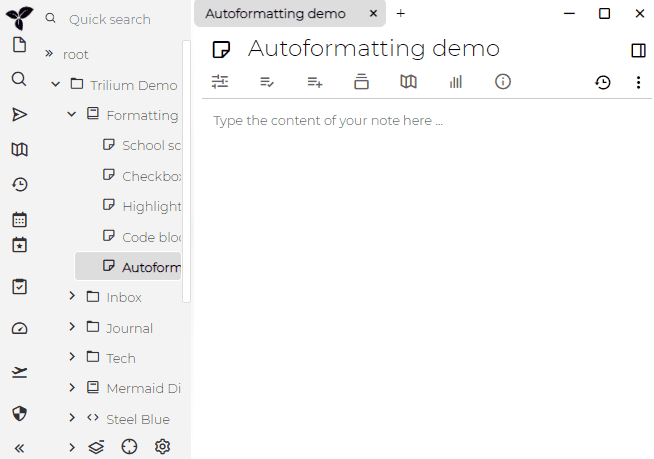
Complete documentation for this feature is available in CKEditor documentation.
If the autoformat is not desirable for what you just wrote, you can press CTRL-Z which will un-autoformat the text to its original form.
Note that the use of # for Heading1 style is not supported because the editor assumes that is used for the title, start with ## for Heading2. Explanation here.
Math support#
Trilium provides Math support with the help of KaTex:
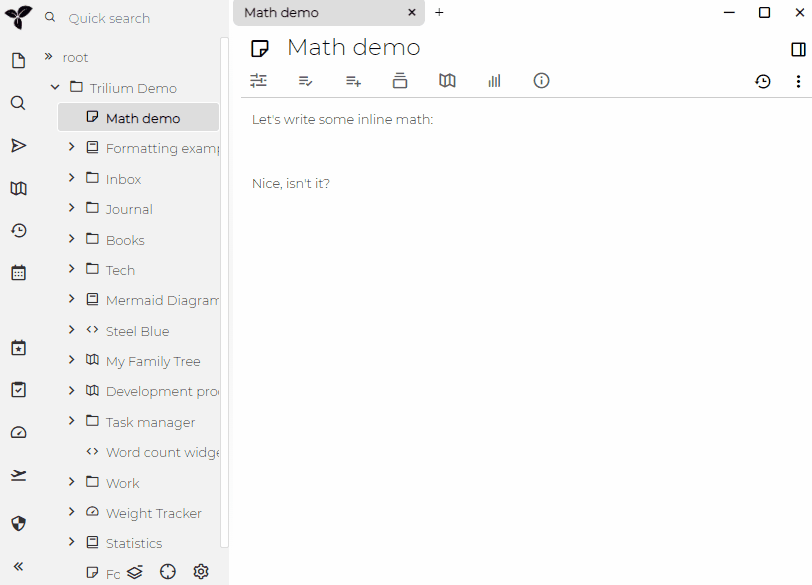
Cut selection to sub-note#
One of the common situations in Trilium is when you're editing a document, and it gets somewhat large, so you start splitting it up into sub-notes - the process is essentially like this:
- select the desired piece of text and cut it into clipboard
- create new sub-note & give it name
- paste the content from clipboard into sub-note
Trilium provides a way to automate this:
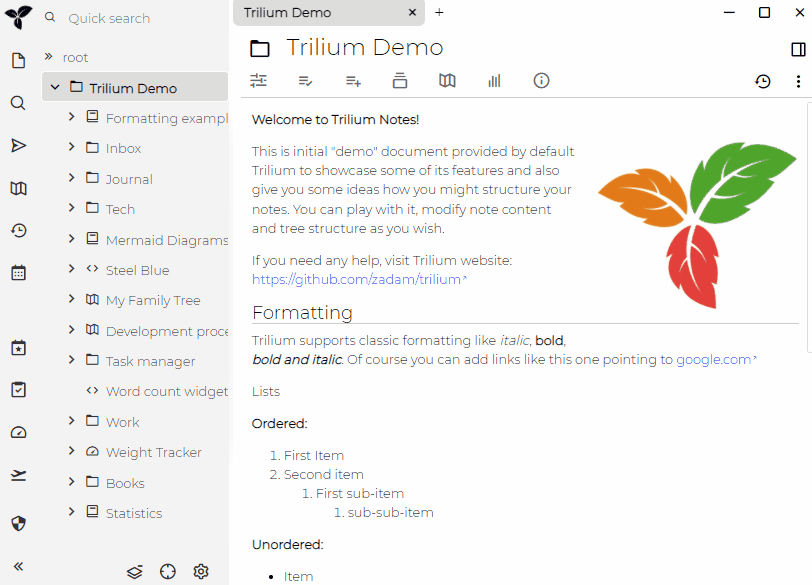
You can notice how heading "Formatting" is automatically detected and new sub-note is named "Formatting".
It is also possible to assign a keyboard shortcut for this action.
Include note#
Text notes can "include" another note as a read only widget. This can be useful for e.g. including a dynamically generated chart (from scripts & "render HTML" note) or other more advanced use cases.
This functionality is available in the block toolbar icon.
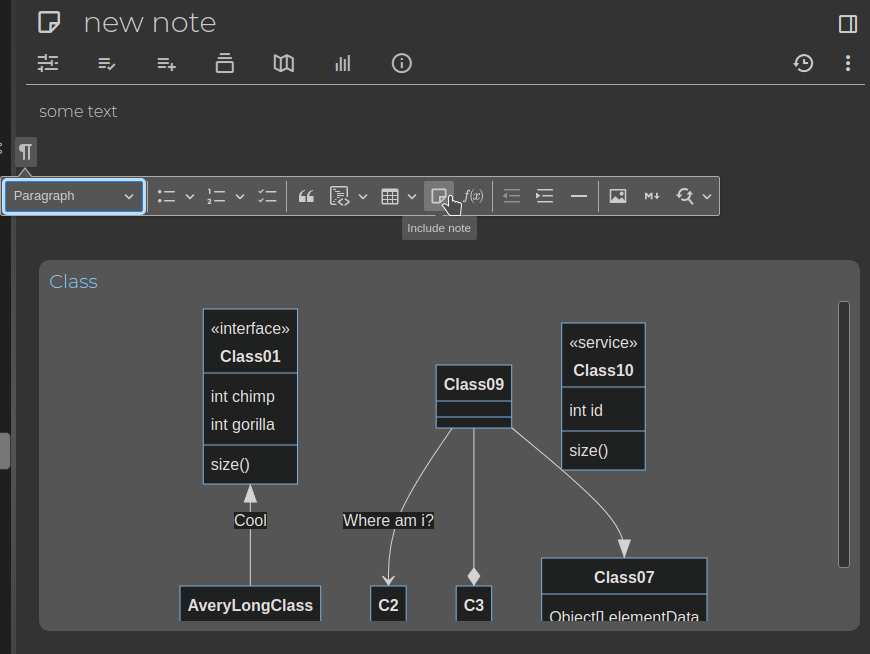
 Wiki
Wiki